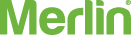Well, Merlin’s myQ App gives you the ability to easily control and monitor your garage door or gate from anywhere. Using your smartphone and the Merlin myQ is convenient and easy.
To set up and connect your smartphone to your Merlin garage door or gate opener, you’ll need:
- A Merlin myQ Connectivity Kit
- A myQ compatible Merlin product
- Your smartphone or tablet.
Step 1: First, connect your myQ Gateway to power and to your internet router via an Ethernet cable.
Step 2: Download the myQ App from your smartphone’s app store. Next, create a myQ account and register with a valid email address.
Step 3: Now its time to add your myQ Gateway to your account. Ensure the GREEN LED on your gateway is on continually.
Step 4: Using your myQ App, click on the menu icon in the top left corner of your screen. Next, select “Device Management” and tap the “+” (plus) sign in the top right corner.
Step 5: Select “Internet Gateway” and enter the serial number from the bottom label of your myQ Gateway.
Step 6: Name your myQ Gateway, then click “Save and Close” to complete this step. Now that you’re myQ Gateway has been added, it’s time to connect your Merlin garage door or gate opener.
Step 7: Tap the “X” in the top right corner of your screen. Next, tap your initials in the top left corner to open your account settings.
Step 8: Next, tap “Device Management” and this will allow you to see your myQ Gateway.
Step 9: Tap the name of your myQ Gateway and press “Add New”. Next, select “myQ Garage Door Opener” from the devices list to add it to your Gateway.
Step 10: Now you’ll need to go to your garage door opener and locate the “LEARN” button. On your myQ App, it will show you where the button is located based on what type of garage door opener unit you have.
Step 11: When you’ve located the button, tap “NEXT” on your App.
Step 12: Now press the “LEARN” button on your garage door opener. This will allow your garage door opener to pair with your myQ Gateway.
Step 13: Next you can create a name for your opener, for example “Smith House Garage Door”, and then tap “FINISH”. Finally, click the back arrow on the top left corner twice, until you are back to the myQ App home page.
You have now successfully connected your myQ App to your Merlin opener!
Using your myQ App, you can now easily create daily schedules to close your garage door or gate at specific times. You can even receive alerts when either of them have been opened so you can have complete peace of mind.
Adding that extra layer of security, safety and convenience has never been easier with Merlin’s myQ.
***
For more information about Merlin, or to browse our wide range of garage door openers, gate openers, and accessories, visit our website or call 0800 653 667.
 0800 653 667
0800 653 667
 Register Your Warranty
Register Your Warranty